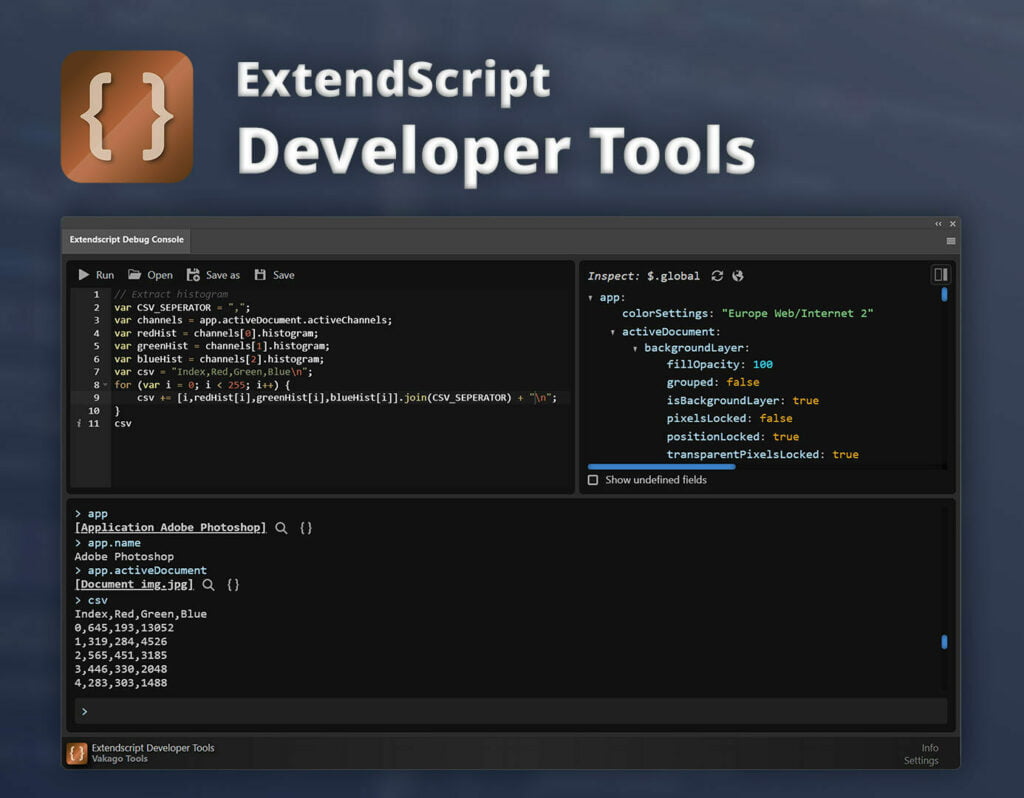Using custom scripts can greatly enhance your workflow when working with Adobe applications such as Premiere Pro, After Effects, Photoshop, InDesign, or Illustrator. Unfortunately, these applications offer limited support for assigning keyboard shortcuts to scripts. While some workarounds exist, such as using AutoHotkey to trigger scripts automatically, the most convenient solution is the ExtendScript Hotkey Manager. It is a plugin that allows users to assign keyboard shortcuts to scripts. Below, you’ll find a step-by-step explanation of how to set it up.
1. Installation
- Download the ExtendScript Hotkey Manager plugin from Adobe Exchange
- Install the extension either via the Creative Cloud Desktop application or by downloading the ZXP file and following these steps: How To: Download ZXP file from Adobe Exchange – Vakago Tools
- Launch the application and open the extension from the extension menu.
- Follow the first-time setup instructions listed here: ExtendScript Hotkey Manager
ExtendScript Hotkey Manager
Automate repetitive tasks in Adobe applications by adding hotkeys to your ExtendScript scripts.
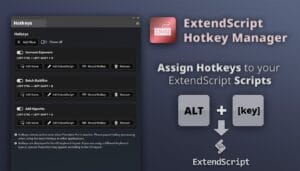
2. Assigning Hotkeys to ExtendScript
Once installed, you can assign hotkeys to your scripts with the following steps:
- Open ExtendScript Hotkey Manager.
- Click on the “Add New” button.
- Cllick “Record Hotkey” to assign a hotkey. Press the desired key combination when prompted.
- Click “Edit ExtendScript” to enter custom ExtendScript commands or select a .jsx file.
Your script is now mapped to the selected hotkey and can be executed within your Adobe application.
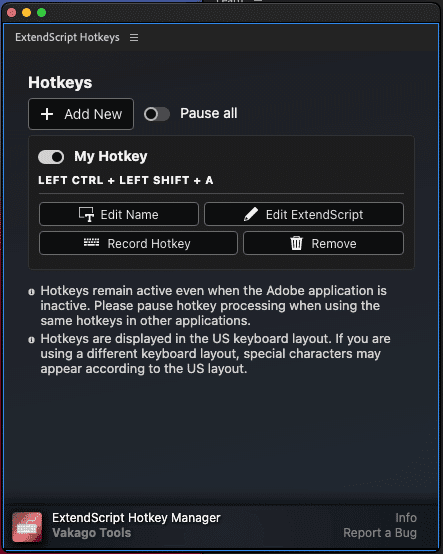
3. Managing and Editing Hotkeys
If you need to enable, disable, modify or remove hotkeys, follow these steps:
- Use the toggle to activate or deactivate hotkeys.
- Keep the extension open to ensure hotkeys remain active.
- Pause all hotkeys if needed by using the “Pause all” toggle.
4. Using ExtendScript Hotkeys in Different Adobe Applications
ExtendScript Hotkey Manager works across multiple Adobe applications, including Photoshop, Illustrator, and After Effects. Ensure that:
- The hotkey doesn’t conflict with existing Adobe shortcuts.
- In Adobe Photoshop you also need to enable legacy extension.
- The special install instructions for mac have been followed: ExtendScript Hotkey Manager
5. Developing ExtendScript
Do you want to go beyond using scripts found on the internet and develop your own ExtendScript scripts? The ExtendScript Developer Tools can simplify script development by providing debugging and development features.
If you’re new to scripting with ExtendScript, you can follow one of our beginner tutorials to get started. For more insights into learning ExtendScript and debugging your scripts, check out this article: Debugging ExtendScript using the ExtendScript Developer Tools.
ExtendScript Developer Tools
Automate repetitive tasks in Premiere Pro and other Adobe applications using the ExtendScript Developer Tools