Background Stabilization in Premiere Pro
One of the most significant disadvantages of Adobe’s Warp Stabilizer effect is that every stabilization requires an analysis of the video to be stabilized. This process can take a substantial amount of time depending on the length of the footage. Once the effect is applied, Premiere Pro starts the analysis automatically. Unfortunately, the analysis requires a lot of processing power, which means you won’t be able to keep cutting your footage while the stabilization is taking place. At the same time, applying the Warp Stabilizer effect on too many clips at once is a bad idea.
To address this issue the time-consuming procedure of video stabilization could be done during a lunch break, overnight, or while watching a movie.
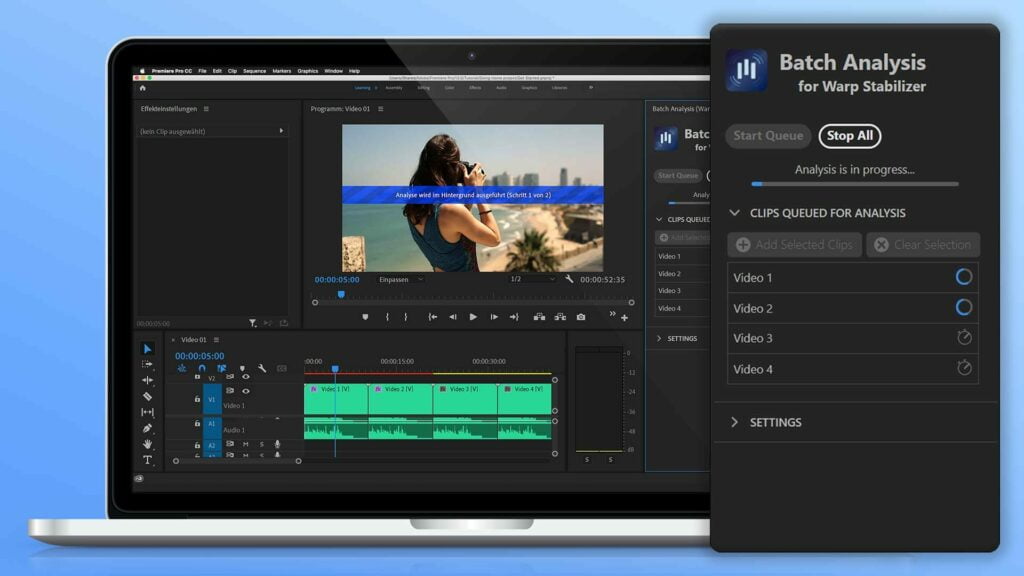
Batch Analysis for Warp Stabilizer
This article deals with the Batch Analysis for Warp Stabilizer plugin. Use below buttons to learn more:
As Premiere Pro does not offer a feature to queue clips for stabilization natively an extension is needed: The Batch Analysis Plugin enables Adobe Premiere Pro users to queue footage for stabilization. Batch stabilization of videos has also been covered in another post in more detail.
Before you start make sure that all clips that should be analyzed have been added to the timeline. The Batch Analysis Plugin can be accessed under Window > Extensions > Batch Analysis after being downloaded through Adobe Exchange.
After that, choose all of the clips in your timeline that you want to stabilize. Click “Add Selected Clips” in the Batch Analysis Plugin Panel. Make sure “Add Warp Stabilizer if not present” is activated in the settings panel. Enable “Use detailed analysis” if you prefer a more detailed analysis that delivers better results but takes a little longer. After you’ve added all of the clips you want to stabilize to the queue, click “Start Queue” and wait for the stabilization to finish.
The videos that have been chosen will then be analyzed sequentially. It is recommended that you use the “Save current project when done” feature if you have a significant number of clips queued for reanalysis. This is also true if the analysis is set to run overnight. Once all clips have been successfully analyzed, the project will be saved.

