Capturing Frames in Lightroom Classic
Lightroom Classic offers the feature to extract still frames from videos using the user interface. However, it lacks a built-in hotkey functionality for capturing frames directly from videos. In this article, we will explore a simple solution to add an hotkey for frame capturing using a free tool for Lightroom Classic.
Adding a Custom Hotkey
As of now, Lightroom Classic does not provide a native hotkey option to capture frames from videos. Windows users can still take advantage of a free script that adds this functionality to Lightroom. The AutoHotkey script below allows users to set a custom hotkey for frame capturing in Lightroom Classic. Even if you are unfamiliar with using AutoHotkey, there’s no need to be concerned. You can easily make use of the provided solution by downloading the pre-compiled .exe file below. Running the .exe file requires no prior knowledge of AutoHotkey, and it should work seamlessly right out of the box. This ensures that everyone can benefit from the added functionality without any technical barriers.
How to Use the Hotkey
Once you’re in the Library module with a video selected, simply press Alt + S to extract a still frame. The newly captured frame will be displayed next to the video. In case you would like to customize the hotkey or encounter any issues with it not functioning in your Lightroom version, you can easily modify the script by following these steps below.
Modifying the Script
f you want to change the hotkey or add additional functionality to the frame capture hotkey you can use the below script. The script currently works with Lightroom Classic 12.4, but newer versions might have a different window identifier. You can use AutoHotkey’s Window Spy tool to identify the correct identifier. See the below steps for more details.
Script:
!s::
ControlClick, AfxWnd140u4, Lightroom
ControlSend,, {Down}{Enter}, Lightroom
ExtendScript Developer Tools
If you are interested in even more automation for the Adobe Creative Cloud apps, you can check out the ExtendScript Developer Tools.
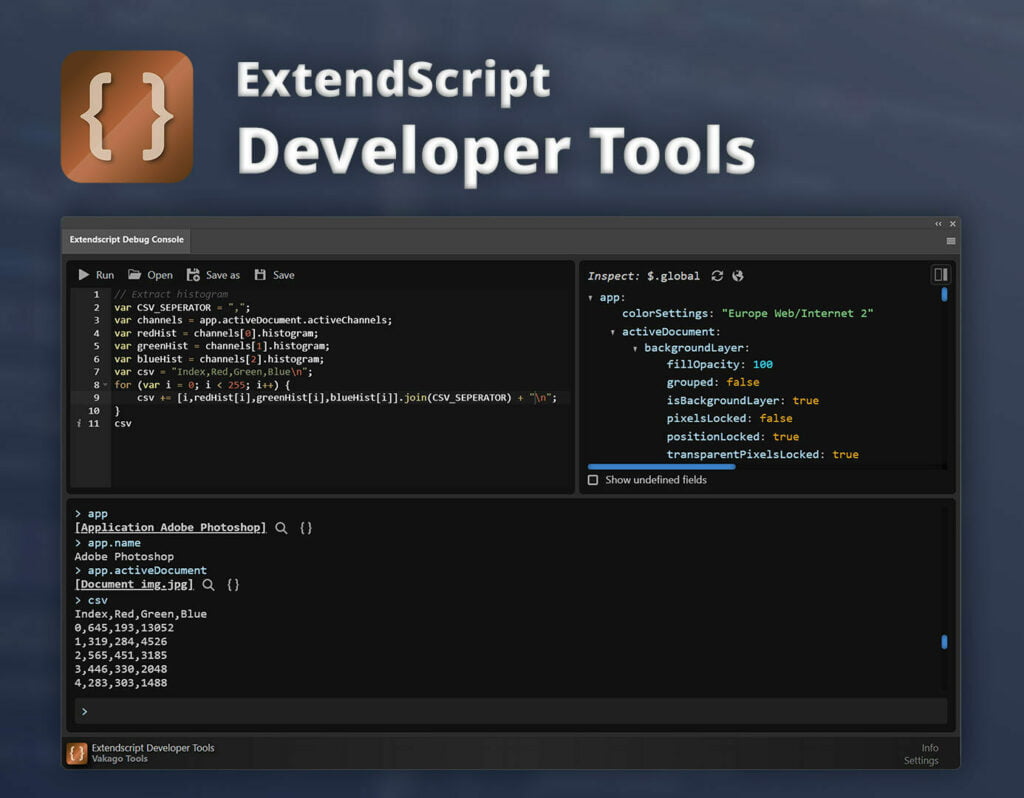
How to set up the hotkey for frame capture:
- Download and Install AutoHotkey.
- Download or copy the Lightroom Hotkey script. Either run the pre-built script directly, or use the AutoHotkey script which requires AutoHotkey to be installed on your machine.
- The provided AutoHotkey script uses the hotkey “Alt + S”. You can modify the hotkey by changing the “Alt (!)” modifier to another modifier key such as Ctrl (^), Shift (+), or the Windows key (#).
- While the script is designed for Lightroom 14, newer versions may have a different identifier. To identify the correct identifier, use AutoHotkey’s Window Spy tool. By hovering over the cogwheel in the Lightroom video player and using the Window Spy tool, you can easily identify the identifier and update it in the script if needed.
- After modifying the script and saving it with a .ahk extension, double-click the file to run it.
You’ll need to run the script to enable the hotkey, each time you launch Lightroom Classic. If you prefer to avoid this manual step, you can place the script in the autostart folder of windows. This way, the script will automatically run whenever you start your computer.
Exiting AutoHotkey Scripts
If you want to exit the script you can follow the following steps:
- Look for the AutoHotkey icon in your system tray (located near the clock on the taskbar).
- Right-click on the icon to open the context menu.
- Select “Exit” or “Pause Script” to stop the script from running.
Manually Extracting Frames Without Script
If you prefer not to use the hotkey method, you can still manually extract frames from videos in Lightroom Classic:
- Open Lightroom Classic and navigate to your library.
- Locate the video from which you want to extract a frame.
- Click on the rectangle next to the settings gear in the video player controls. Choose “Capture Frame” to extract the selected frame, which will be saved as a JPEG file in your photo library.
Conclusion
Although the Lightroom Classic doesn’t offer a direct hotkey for this feature, using an Autohotkey script enables users to add this functionality.
