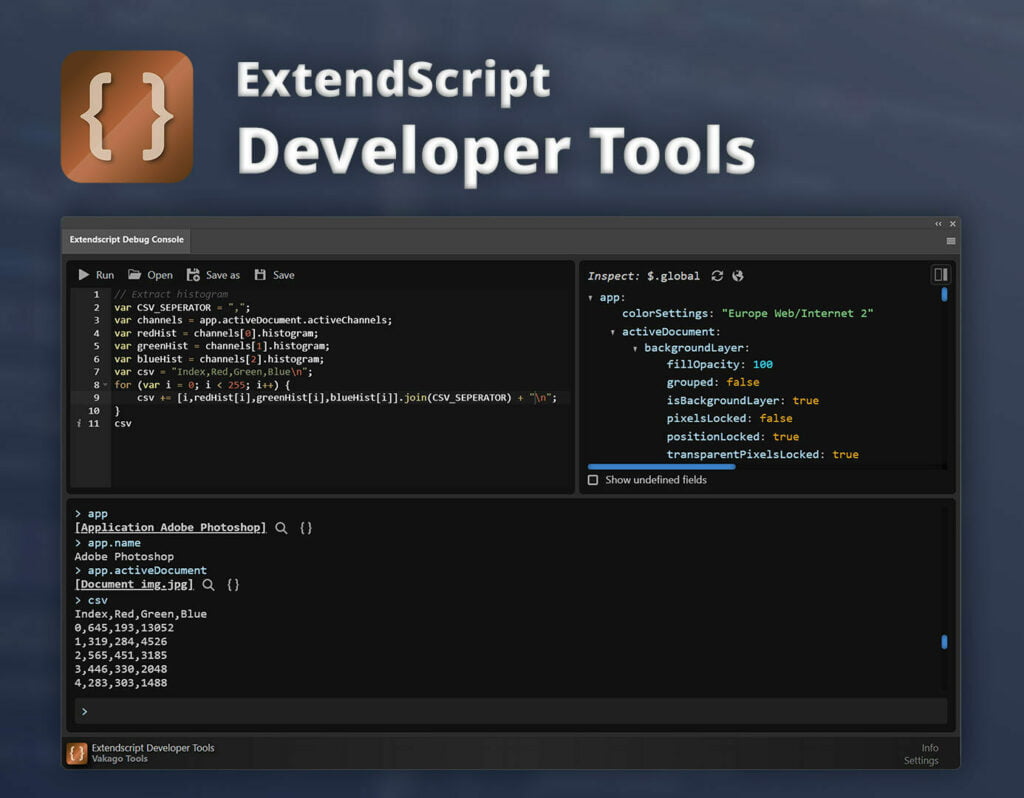When working with Illustrator files that contain linked images, it is important to keep those links up-to-date. Whether you’re working with others or simply need to replace outdated Links, make sure, that links in your artwork remains accurate.
Adobe Illustrator has a built-in feature to update several links at once:
- In the Links panel, select multiple linked items (hold down Shift or Ctrl/Cmd while clicking).
- Click the Update Link button.
- Browse to the new file location or provide the updated URL.
- Confirm the changes.
In some cases, the built-in feature might not be what you are looking for. For example, you might want to replace all occurrences of a specific path with another path. In such cases, you can use automation tools like the ExtendScript Developer Tools, which assist you in building and running your own automation scripts.
Below, you can find a script that updates the links based on a certain search term. Note that this will only work for links that are not lost. If the original files have been lost, you can use the approach described here: ExtendScript Illustrator Placed Item Name. You can simply paste such scripts in the ExtendScript Developer Tools extension panel to run them.
var doc = app.activeDocument;
var searchLink = "/oldPath/";
var replaceLink = "/newPath/";
for (var i = 0; i < doc.placedItems.length; i++) {
var placedItem = doc.placedItems[i];
var currentLink = placedItem.file.toString();
if (currentLink === searchURL) {
placedItem.file = new File(replaceURL);
}
}ExtendScript Developer Tools
You can quickly test and debug ExtendScript scripts in Illustrator with the help of the ExtendScript Developer Tools. You can quickly find and fix any errors by using tools like auto completion and object inspection.