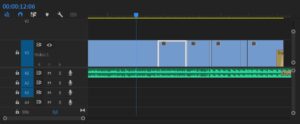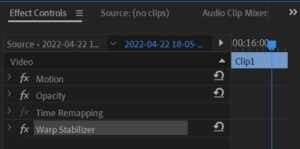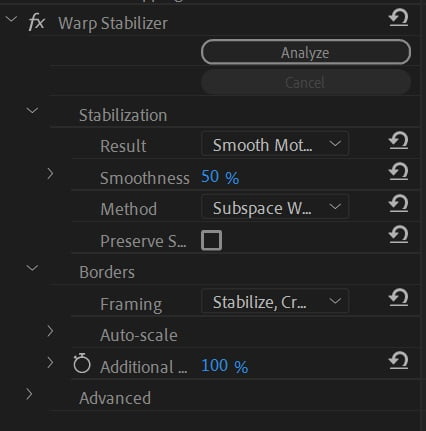Fixing the “New frames need analyzing click analyze” error
When extending a clip that has been stabilized using the Warp Stabilizer Effect Premiere Pro it is often needed to analyze those new frames. The same might happen when applying a transition to a stabilized clip. In such cases you can see a blue bar being displayed over the video showing “New frames need analyzing; click Analyze”. Fixing this is very easy:
By following the steps below, the following errors can also be resolved:
- Frame not analyzed for stabilization; click Analyze.
- Click Analyze to begin.
- New frames need analyzing; click Analyze.
- Frame not analyzed; click Analyze.
All you need to do is click on the clip in the Timeline and then go to the Effect Controls panel. If you have many clips in your timeline and you need to analyze all clips in your timeline at once, things get a bit more difficult: Premiere Pro does not offer an Analyze All Button. However, there is an extension that allows you to analyze all clips in your timeline.
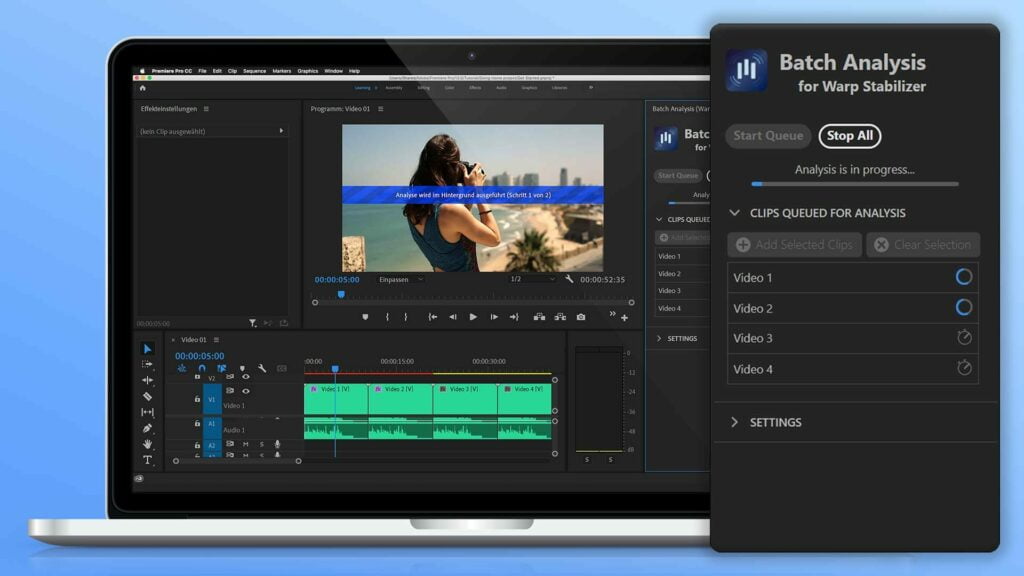
Batch Analysis for Warp Stabilizer
This article deals with the Batch Stabilization plugin. Use below buttons to learn more about the extension:
When using the Batch Analysis Extension you can simply select all clips in your timeline, click on “Add Selected Clips”, and then start the queue. The extension will then make sure, that all your selected clips are stabilized.
Step by Step:
Time needed: 2 minutes
How to fix the “New frames need analyzing; click Analyze” message in Adobe Premiere Pro
- Select Clip
In the Timeline, select the clip that needs re-analysis
%22%20transform%3D%22translate(.6%20.6)%20scale(1.16406)%22%20fill-opacity%3D%22.5%22%3E%3Cellipse%20fill%3D%22%23525252%22%20rx%3D%221%22%20ry%3D%221%22%20transform%3D%22rotate(91.4%2062.4%20101.7)%20scale(40.56527%20117.11183)%22%2F%3E%3Cellipse%20fill%3D%22%230f0f0f%22%20rx%3D%221%22%20ry%3D%221%22%20transform%3D%22matrix(35.39573%20-10.55202%2060.95888%20204.48078%2024.7%2077.5)%22%2F%3E%3Cellipse%20fill%3D%22%230f0f0f%22%20rx%3D%221%22%20ry%3D%221%22%20transform%3D%22matrix(137.94871%20.719%20-.07224%2013.86085%20162.5%2095.2)%22%2F%3E%3Cellipse%20fill%3D%22%23767676%22%20cx%3D%22150%22%20cy%3D%2239%22%20rx%3D%2249%22%20ry%3D%229%22%2F%3E%3C%2Fg%3E%3C%2Fsvg%3E)
- Locate the Warp Stabilizer effect in the effect controls panel
Open the Effect Controls Panel (Hotkey: Shift + 5) and then look for “Warp Stabilizer” (name might vary if you are using Premiere Pro in a different language)
%22%20transform%3D%22translate(.6%20.6)%20scale(1.16406)%22%20fill-opacity%3D%22.5%22%3E%3Cellipse%20fill%3D%22%23595959%22%20cx%3D%22229%22%20cy%3D%2242%22%20rx%3D%2235%22%20ry%3D%2228%22%2F%3E%3Cpath%20fill%3D%22%235c5c5c%22%20d%3D%22M67.2%20144.1l-13-.2.6-34%2013%20.2z%22%2F%3E%3Cellipse%20fill%3D%22%231d1d1d%22%20cx%3D%22104%22%20cy%3D%2253%22%20rx%3D%2296%22%20ry%3D%2263%22%2F%3E%3Cpath%20fill%3D%22%23424242%22%20d%3D%22M199%2021h57v48h-57z%22%2F%3E%3C%2Fg%3E%3C%2Fsvg%3E)
- Click on the Analyze button
Click on the button labelled “analyze” in the Effect Controls Panel
%22%20transform%3D%22translate(.6%20.6)%20scale(1.1875)%22%3E%3Cpath%20stroke%3D%22%23202020%22%20stroke-opacity%3D%22.5%22%20fill%3D%22none%22%20d%3D%22M118.6%2067.7q12.2-19.6%2099.6%2025%22%20stroke-width%3D%22.5%22%2F%3E%3Cpath%20fill%3D%22%23202020%22%20fill-opacity%3D%22.5%22%20d%3D%22M103.2%20262.6l-6.4-5%208-10.2%206.4%205z%22%2F%3E%3Cellipse%20fill%3D%22%23202020%22%20fill-opacity%3D%22.5%22%20cx%3D%22196%22%20cy%3D%22174%22%20rx%3D%229%22%20ry%3D%229%22%2F%3E%3Cellipse%20fill%3D%22%23202020%22%20fill-opacity%3D%22.5%22%20cx%3D%2213%22%20cy%3D%22199%22%20rx%3D%222%22%20ry%3D%2225%22%2F%3E%3C%2Fg%3E%3C%2Fsvg%3E)
- If you have have many clips you can use the Batch Analysis extensions to analyze all clips at once
Install the Batch Analysis extension, select all clips in your timeline and click on “add queue”.
%22%20transform%3D%22translate(.6%20.6)%20scale(1.17188)%22%20fill-opacity%3D%22.5%22%3E%3Cpath%20fill%3D%22%2358afff%22%20d%3D%22M35-18l-3%20163-65-1%203-163z%22%2F%3E%3Cellipse%20fill%3D%22%23302922%22%20cx%3D%22205%22%20cy%3D%2283%22%20rx%3D%2280%22%20ry%3D%2265%22%2F%3E%3Cellipse%20fill%3D%22%23342e2d%22%20cx%3D%2267%22%20cy%3D%2271%22%20rx%3D%2244%22%20ry%3D%2244%22%2F%3E%3Cellipse%20fill%3D%22%23767069%22%20cx%3D%22118%22%20rx%3D%2252%22%20ry%3D%2252%22%2F%3E%3C%2Fg%3E%3C%2Fsvg%3E)
Read more about re-analysis here: Reanalyze all Clips – Premiere Pro