Uninstalling Adobe Creative Cloud extensions is not always trivial. The steps below will guide you through the process of uninstalling Adobe Creative Cloud extension and plugins. This tutorial works for Premiere Pro, Illustrator, After Effects, Photoshop, and InDesign.
Time needed: 1 minute
How to Uninstall Adobe Creative Cloud Extensions
- Step 1: Open the Creative Cloud Desktop App
Launch the Creative Cloud desktop application on your computer.
- Navigate to Stock & Marketplace
Within the Creative Cloud desktop app, click on the “Stock & Marketplace” tab located in the navigation menu.
- Access the Plugins Section
In the “Stock & Marketplace” section, locate the “Plugins” tab on the left and click on it.
- Manage Plugins
Once you are in the “Plugins” section, look for the “Manage plugins” option. Click on it to proceed.
- Locate the Extension
On the right-hand side of the “Manage plugins” screen, you will see a list of installed extensions. Scroll through the list until you find the specific extension you wish to uninstall.
- Uninstall the Extension
Once you have identified the extension you want to remove, click on the three-dot menu icon next to the extension’s name. From the menu that appears, select “Uninstall”.
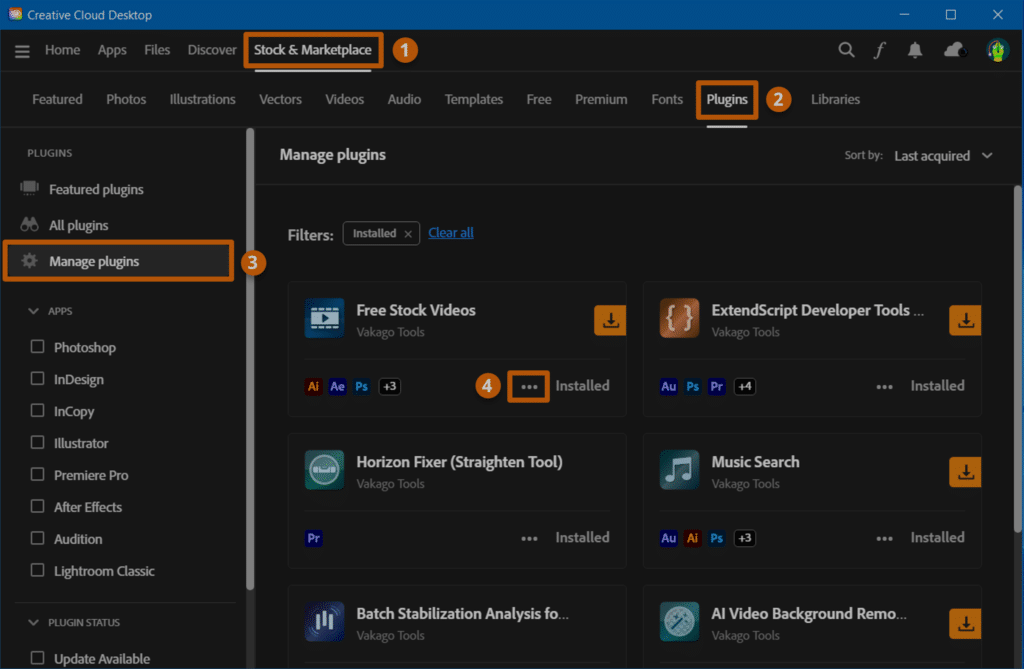
By following simple steps, you can easily remove extensions for major Adobe products, including Premiere Pro, Illustrator, After Effects, Photoshop, and InDesign.
Free and Premium Extensions:
To uninstall a Premiere Pro extension, open the Creative Cloud Desktop App and navigate to Stock & Marketplace. Then, go to Plugins and select “Manage plugins.” Look for the desired extension and on the three-dot menu to choose “Uninstall.”
To uninstall extensions in After Effects, launch the Creative Cloud desktop app and go to Stock & Marketplace. Then, access the Plugins section and click on “Manage plugins.” Locate the extension you want to remove, click the three-dot menu, and select “Uninstall.”
Uninstall a Illustrator Extension by opening the Creative Cloud desktop app, navigating to Stock & Marketplace and selecting the Plugins tab. From there, choose “Manage plugins.” Look for the extension you wish to uninstall and click on the three-dot menu to select “Uninstall.”
Uninstall a extensions in Photoshop, by first launching the Creative Cloud desktop app. Then, go to Stock & Marketplace and click on the Plugins tab. There, select “Manage plugins”. Locate the extension you want to uninstall, click on the three-dot menu next to it, and choose “Uninstall.”
