If you’re an Adobe Creative Cloud user, you may have experienced issues trying to install extensions from Adobe Exchange. Fortunately, there’s a simple trick you can use to download a ZXP file from Adobe Exchange, which can be used to install Adobe extensions and plug-ins in Premiere Pro, After Effects, Photoshop, Illustrator, InDesign, and more.
Here’s how to do it:
- Go to the plugin website on Adobe Exchange that you’re interested in. In this example, let’s say you want to download the Batch Stabilization Analysis for Warp Stabilizer extension. First, make sure that you’re eligible to download the extension (either start the trial or purchase the extension).
- On the right side of the page, you’ll see a section titled “Unable to install from CCD? Installation Help”. Click on the Installation Help link.
- On the page that opens, you’ll see a download button. In this case, it will say Download Batch Stabilization Analysis for Warp Stabilizer. Click on this button to start the download.
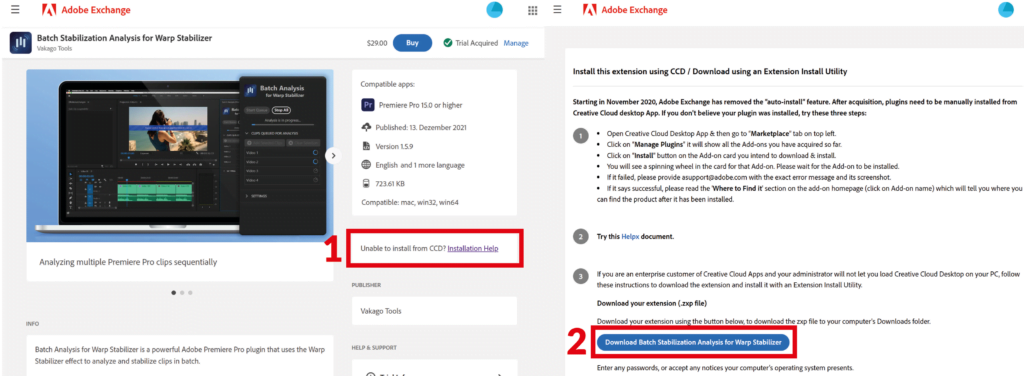
Now that you have the extension downloaded, you’ll need to install it using a tool such as ZXPInstaller. There are other tools as well, for example, the command-line tool from Adobe.
Installing ZXP files
- Install the ZXPInstaller tool on your computer. This is a simple cross-platform (OS X and Windows) installer for third-party Adobe extensions (.zxp files) that provides a drag-and-drop GUI for installation.
- Open the ZXPInstaller.
- Drag the ZXP file you downloaded from Adobe Exchange into the ZXPInstaller window. The extension will now begin installing.
- Once the installation is complete, remember to restart your Adobe applications.
This trick is often useful if you need to save your ZXP files offline, install them on a PC without an internet connection. You can also use it if the Creative Cloud desktop app is experiencing problems or not opening.
