Green Screen Technology in Premiere Pro: Should You Still Use it in 2023?
In the past, green screens have been an important tool in the video production industry, allowing filmmakers and video editors to easily remove and replace backgrounds in post-production. However, with the advancements in artificial intelligence and machine learning, we are now seeing new tools and technologies that are making green screens less necessary.
Today, there are tools available such as the AI Background Remover Extension for Adobe Premiere Pro. This extension uses AI algorithms to automatically detect and remove backgrounds, making it easier and faster to edit videos without the need for a green screen.
Background Removal using AI
The AI Background Remover Extension works by analyzing the video footage and identifying the areas that need to be removed or replaced. It can then automatically apply a transparent or blurred background, giving you a polished final product without the need for green screen setup and keying.
Another advantage of this extension is that it can be used for any kind of background, not just green, which makes it more versatile than traditional green screen technology.
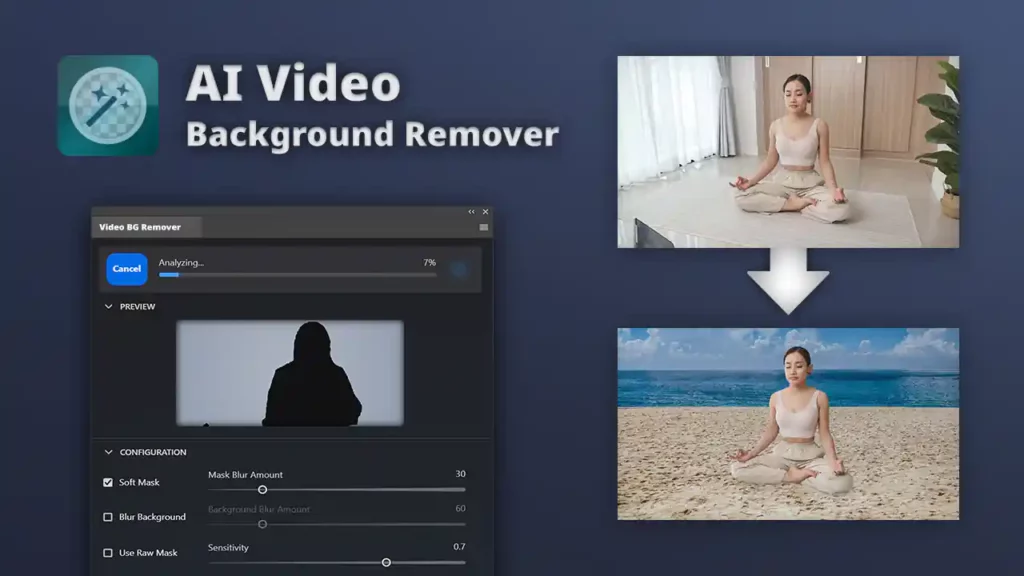
AI Background Remover Extension
This article deals with the AI Background Remover Extension plugin. Use below buttons to learn more about the extension:
However, this is not to say that green screens are completely obsolete. Green screens still have their uses, such as in situations where lighting conditions are not ideal and tools like the AI Background Remover Extension may struggle to accurately remove the background.
Furthermore, green screens are still commonly used in the film and television industry, especially in the context of special effects and compositing.
In addition to removing and replacing backgrounds, the AI Background Remover Extension can also be used to adjust the brightness and saturation of the foreground and background in Premiere Pro clips. This can be done by using the masking feature to isolate specific areas of the video footage.
Auto Mask
Masking is a technique that allows you to selectively apply effects or adjustments to specific parts of the video. For example, you can use a mask to brighten the foreground while keeping the background darker, or increase the saturation of the background while keeping the foreground more muted.
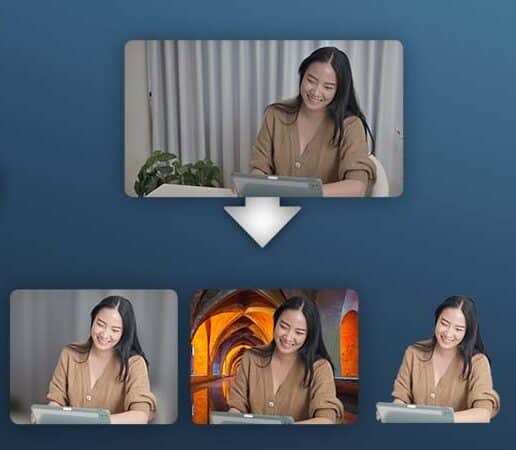
In order to use masking to adjust the brightness and saturation of your video footage, you will first need to use the AI Background Remover Extension to analyze your clip. Once the extension has been applied, you can then use the masking tools to select the specific areas of the video that you want to adjust.
Once you have selected the areas that you want to adjust, you can then use the brightness and saturation controls to make the desired changes. This allows you to fine-tune the look and feel of your video, giving you more control over the final product.
Overall, the AI Background Remover Extension and the masking feature in Premiere Pro provide a powerful combination of tools for editing video footage and creating professional-looking results. With its ability to remove and replace backgrounds, adjust brightness and saturation, and isolate specific areas of the video, masking is an essential tool for any video editor.
Using Premiere Pro build-in Features
Removing green screen background in Premiere Pro can be done using the Ultra Key effect. The Ultra Key effect is a built-in tool in Premiere Pro that is specifically designed for removing green screen backgrounds. It works by analyzing the video footage and isolating the green pixels, which can then be replaced with a different background.
To remove a green screen background using the Ultra Key effect, start by dragging your green screen clip onto the timeline. Next, apply the Ultra Key effect to the clip by going to the “Effect” menu, selecting “Keying”, and then choosing “Ultra Key”.
Once the Ultra Key effect has been applied, you will need to adjust the settings to fine-tune the key. The main setting you will need to adjust is the “Key Color” which will be the green color of the screen.
You can also refine the edges of the key and make sure that there is no green spill on the subject.
Finally, you can add the background that you want to use, by dragging it to the timeline and placing it below the green screen clip, and you can resize or reposition it according to the needs of your project.
Keep in mind that effects like Ultra Key, can be affected by lighting and shadows, therefore, it’s important to have a well-lit green screen, and to adjust the settings of the keyer to fit the specific conditions of the footage, in order to achieve the best result.
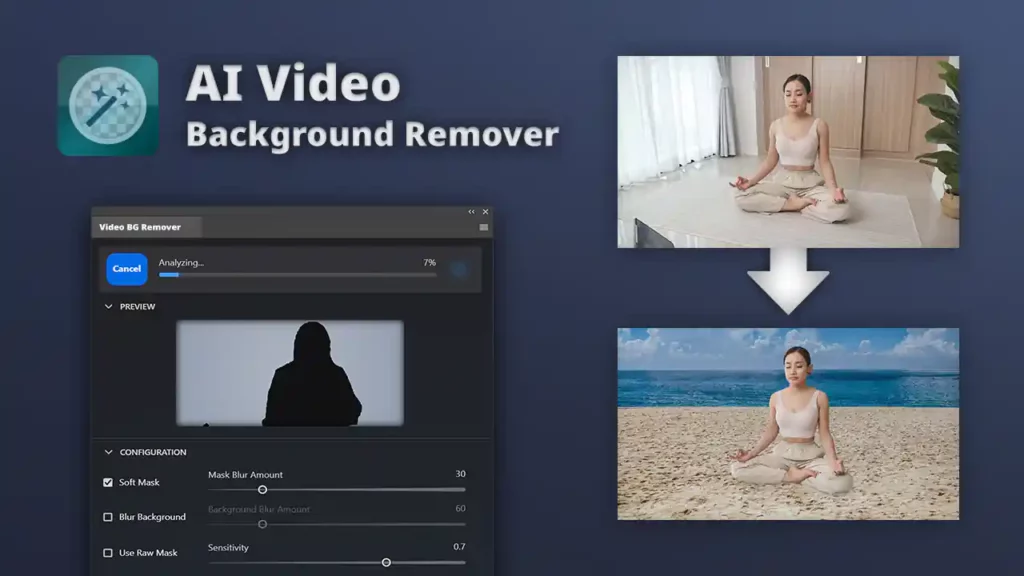
AI Background Remover Extension
This article deals with the AI Background Remover Extension plugin. Use below buttons to learn more about the extension:
