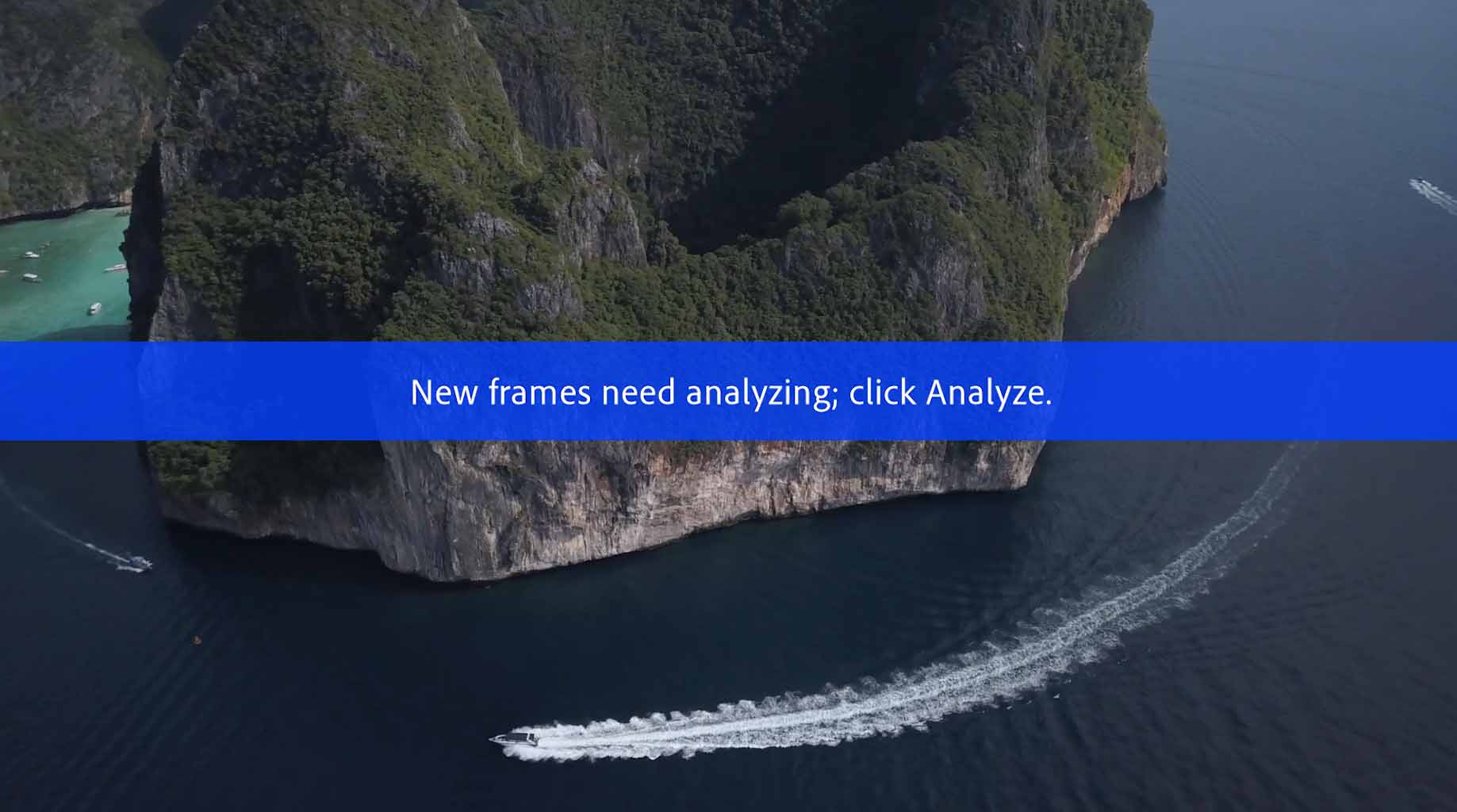Most people who are using Adobe Premiere Pro’s Warp Stabilizer have experienced this: The stabilized clips show the following when upgrading to a newer Premiere Pro version, trimming clips, or changing the framerate or resolution of a sequence: “New frames need analyzing: click Analyze”.
While this is usually less of an issue when it only affects one or two clips, doing so for multiple clips becomes time-consuming. It is also a poor idea to start the reanalysis on all clips at the same time. Premiere is more likely to crash when running more than five stabilizations at the same time.
The good news:
Batch reanalysis has never been easier! This article focuses on using the Batch Analysis Plugin to reanalyze all clips in batch:
In your timeline either select those clips that need reanalysis or select all clips and queue them for analysis in the batch analysis plugin. Once your footage has been added to the stabilization queue make sure that “Add Warp Stabilizer if not present” is unchecked. This will ensure that the effect will not be added to clips that were previously not stabilized. After that check “Reanalyze all clips in queue”. If your computer is powerful enough and you’d like to speed up the analysis process you can enable parallel analysis. To enable parallel analysis, choose a number higher than one in the “max. parallel analyses” dropdown.
The videos which have been selected will then be analyzed The selected videos which have will then be analyzed sequentially. If a large number of clips are queued for reanalysis it is advised that you utilize the “Save current project when finished” feature. This also applies if the analysis is scheduled to run overnight. This ensures that the project is saved once all clips have been successfully analyzed.