Auto masking in Premiere Pro
Vloggers, content creators, and video editors often need to who need to isolate subjects from busy backgrounds or change the background entirely.
Auto masking people in Premiere Pro is a powerful feature that allows users to quickly and easily isolate subjects in their videos.
A important tool for auto masking in Premiere Pro is the AI Background Remover. This powerful tool uses artificial intelligence and machine learning to accurately and automatically create masks around subjects in the video. This saves time and effort compared to manually creating masks, which can be time-consuming and require a high level of skill.
The AI Background Remover uses advanced algorithms to analyze the video and identify the subject. It then creates a mask around the subject, effectively isolating it from the background. The mask can then be adjusted and fine-tuned to ensure a perfect fit. Once the mask is created, it can be used to change the background, add special effects, or perform other edits on the isolated subject.
One of the key advantages of using the AI Background Remover is its ability to handle complex and challenging backgrounds. This includes busy backgrounds with lots of movement, lighting changes, and other challenging elements.
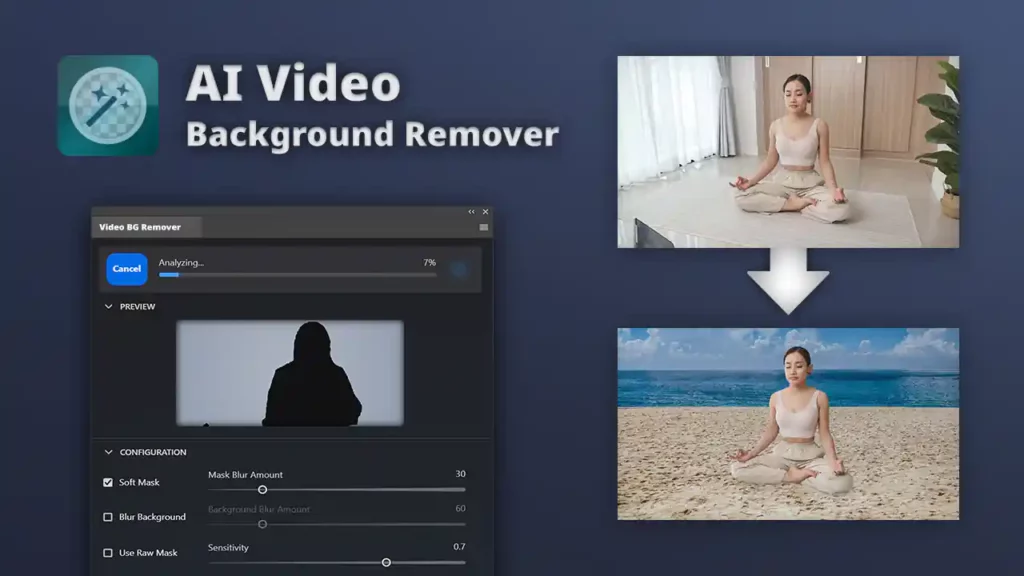
AI Background Remover Extension
This article deals with the AI Background Remover Extension plugin. Use below buttons to learn more about the extension:
Auto masking is an essential feature for video editing, and the AI Background Remover is a powerful tool that makes it easy to isolate subjects in your videos. Whether you’re a vlogger, content creator, or video editor, the AI Background Remover can save you time and effort while improving the quality of your final product.
Replacing Backgrounds:
Time needed: 5 minutes
In Adobe Premiere Pro, you can use the AI Background Remover Extension to remove the background of a video. The Extension uses AI technology to analyze the video, detect the subjects, and automatically adjust the frame to keep them in view. Here are the steps to use this feature:
- Import your Video
Import your video into Premiere Pro and place it on the timeline.
- Open the AI Background Remover Extension
Open the AI Background Remover Extension after installing it from Adobe Exchange
- Select the video from which you want to remove the background in your timeline.
First, select the video from which you want to remove the background in your timeline. Next, in the AI Background Remover Extension panel select “Apply Effect”. After that, the video will be analyzed, and the background will be removed.
- Add new background
You can now add a new background to your video by dragging and dropping an image or video clip onto the timeline below the video.
In conclusion, Auto masking people in Premiere Pro is a powerful feature that is easy to use and saves time. The AI Background Remover is one of the most important tools for automatically creating masks and is an essential feature for video editing. It uses advanced algorithms to analyze the video and identify the subject, creating a mask around the subject, effectively isolating it from the background. This tool is highly recommended for all users of Premiere Pro.
FAQ
You can remove a video background by using the AI Background Remover Extension. In the extension panel click on “Apply Effect” to analyze the video and identify foreground and background. Once the analysis is finished you’ll see, that the background is automatically removed.
To change the background of a video, you can use the AI Background Remover Extension to remove the current background. Once the background is removed, you can add a new background by importing an image or video clip into your video editing software and placing it behind the main video on the timeline. You can use blending modes or masks to adjust the transparency as desired.
The AI Background Remover Extension is currently compatible with Adobe Premiere Pro.
Yes, you can use the AI Background Remover Extension for still images. The extension works by analyzing the image and removing the background automatically. You can then use the resulting image with transparent background in any software or platform that support PNG or GIF images with transparent background.
It depends on the specific needs of your project and the equipment you have available. A green screen is a popular method of removing the background of a video because it allows for easy and accurate removal of the background using chroma keying techniques in video editing software. However, if you don’t have access to a green screen or the ability to set one up, you can still use the AI Background Remover Extension to remove the background without a green screen. Additionally, using a green screen requires lighting and camera setup, as well as post-processing work to remove the green background. If you’re working with limited resources or time, using the AI Background Remover Extension could be a more convenient and efficient option.
Green screens, are becoming less required as a result of new tools and technologies that have emerged as a result of advances in artificial intelligence and machine learning.
Today, technologies like the AI Background Remover Extension for Premiere Pro are available. With this plugin, editing films without a green screen is simpler and faster thanks to AI algorithms that automatically identify and eliminate backgrounds.
