Effortless Stock Video and Music Integration in Premiere Pro and After Effects with Vakago Stock Search Pro Extension
As a filmmaker or video editor, you want to make your projects look as professional as possible. However, high-quality stock videos can be expensive, which can make it difficult to achieve the desired look and feel. This is where the Vakago Stock Search Pro extension comes in. It provides a quick and easy solution for finding free stock videos for Premiere Pro and After Effects.
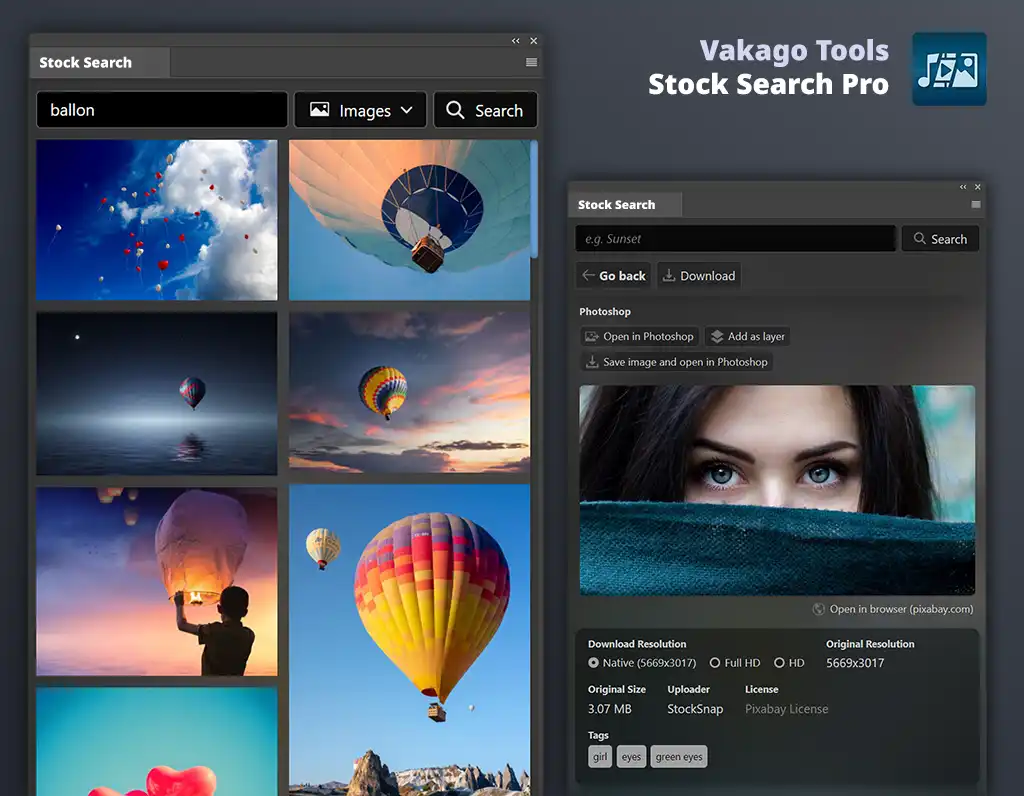
Stock Search Extension
This article deals with the Stock Search plugin for the Adobe Creative Cloud applications. Use below buttons to learn more.
Smart Integration Feature
The Smart Integration feature of the Vakago Stock Search Pro is a key aspect that sets it apart from other stock media search tools. This feature allows for quick and effortless integration of stock videos, images, music, and vector graphics directly into your projects and documents. With just a click of a button, you can add the desired media without leaving the application. This saves time and reduces the need for manual searches or opening external applications.
Adding stock videos to your project is a simple process with Vakago Stock Search Pro. Follow these steps to get started:
- Search for the stock video you need. For example, you can search for a video of a beautiful sky.
- Select a suitable video from the results.
- Click on “Import and add to Timeline.”
- The video will appear on the Premiere Pro or After Effects timeline, ready to use in your project.
It’s that easy! With Vakago Stock Search Pro, you don’t have to spend hours searching for the perfect stock video. Instead, you can find the video you need in just a few clicks and add it to your project in no time.
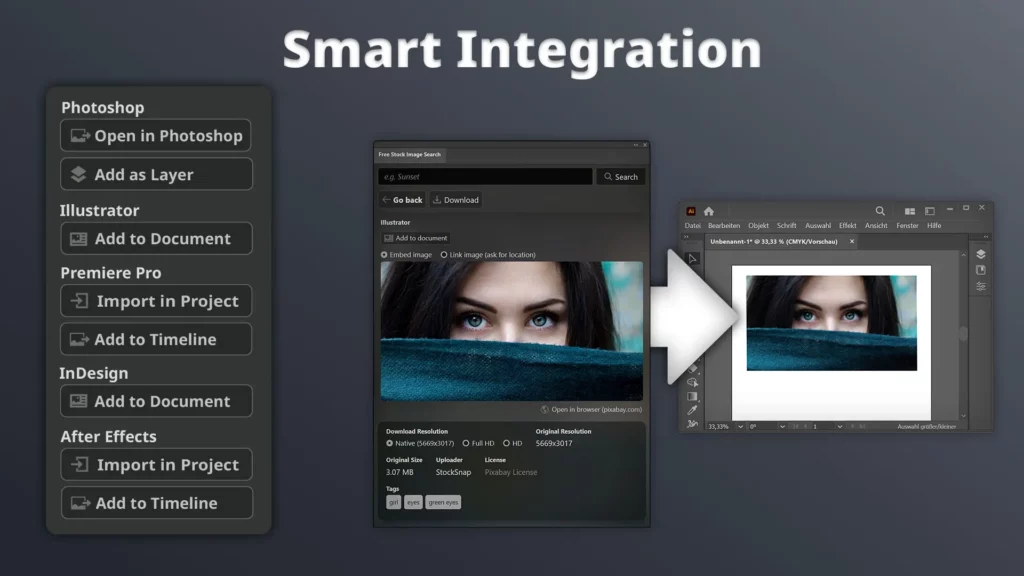
Royalty-Free 4K Footage
The Vakago Stock Search Pro extension provides a wide range of high-quality stock videos, images. Videos, Images and music that can be used both commercially and for personal projects. Whether you’re looking for a breathtaking landscape or an exciting action scene, you’re sure to find what you’re looking for in this extensive database.
Adding Background Music to Your Videos
The Vakago Stock Search Pro extension is not only a great tool for adding stock videos to your projects, but it can also be used to add background music to your videos. Here is a step-by-step guide on how to use the extension to add background music to your videos in Adobe Premiere Pro or After Effects:
- Search for background music: Use the search function in the Vakago Stock Search Pro extension to search for suitable background music for your video. You can use keywords related to the mood or genre of the music you’re looking for.
- Select a suitable track: Browse through the available tracks and select the one that you think would work best with your video. You can preview the tracks in the extension to get a better idea of how they sound.
- Import the track: Click on the “Import and Add to Timeline” button to import the selected track into your Premiere Pro or After Effects project. You can then adjust the length and placement of the track to match the length of your video.
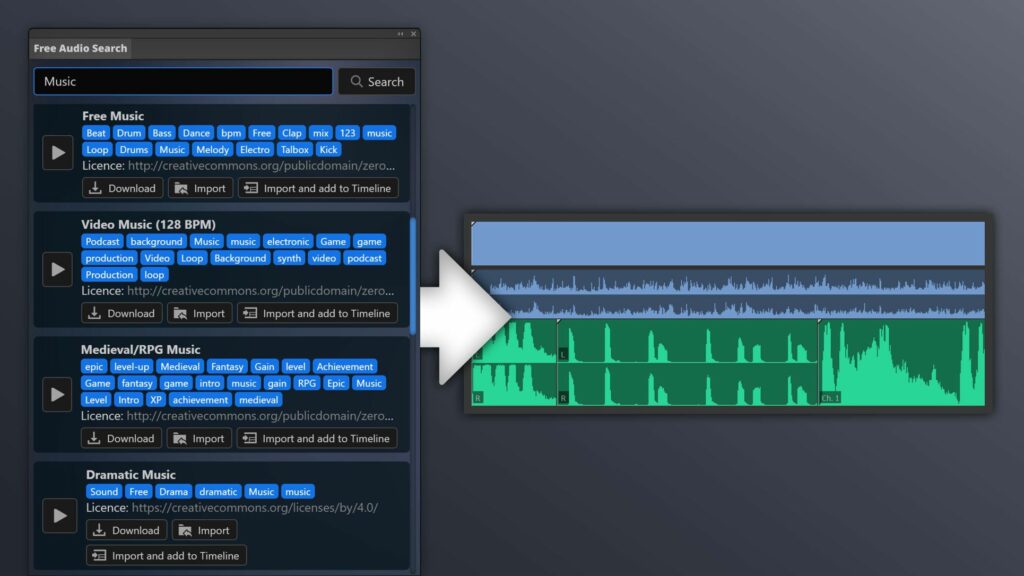
The Vakago Stock Search Pro extension is a must-have for anyone looking to get free stock videos for Premiere Pro and After Effects. With its smart integration feature, you can quickly and easily add stock videos, images, music, and vector graphics to your projects without leaving the application. Whether you’re working on a commercial project or a personal project, you’ll find the stock videos you need to take your work to the next level.
